Experience with Playwright: Why It’s the Most Popular E2E Testing Tool
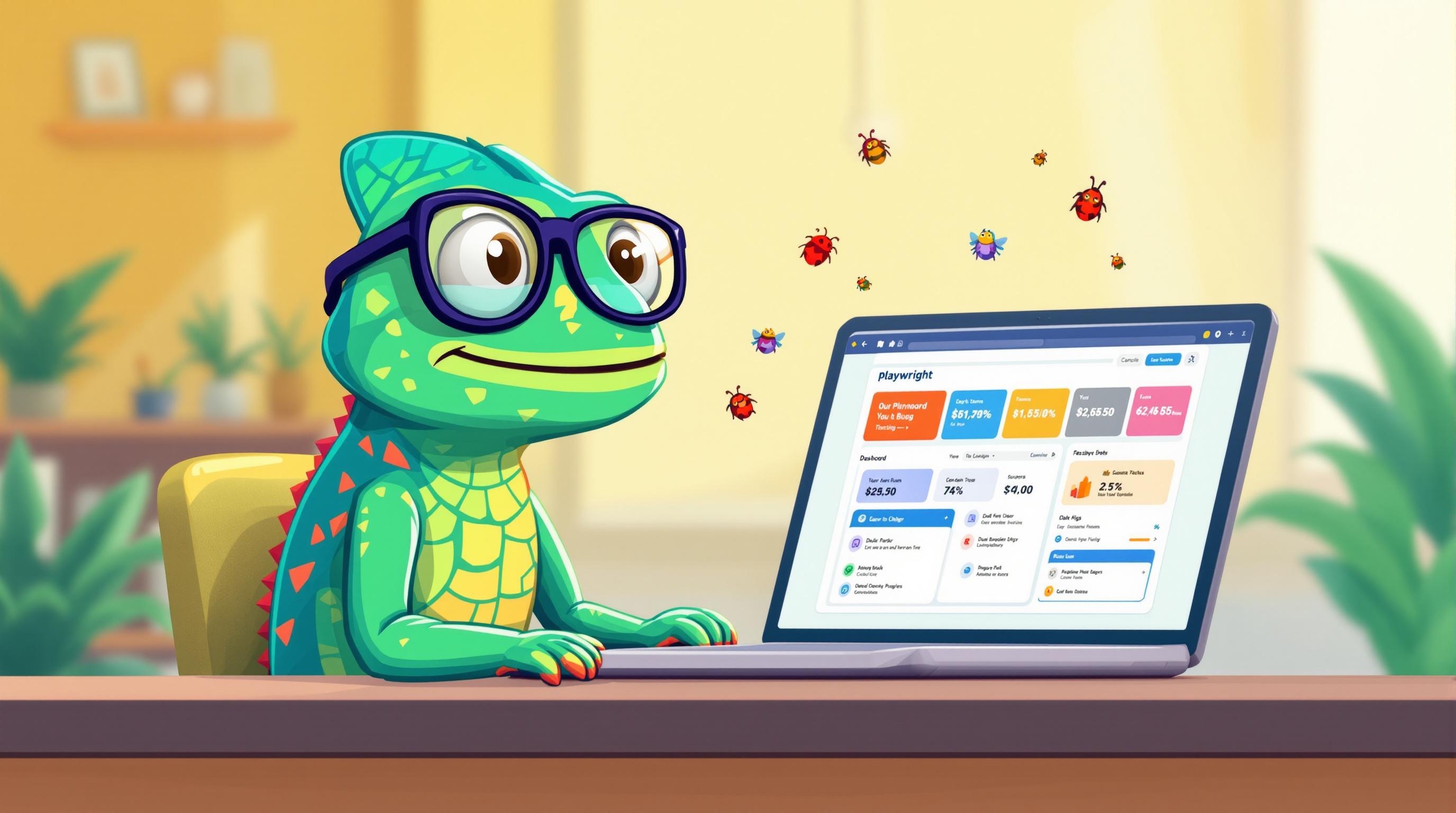
Experience with Playwright: Why It’s the Most Popular E2E Testing Tool
Playwright has quickly become a favorite for end-to-end (E2E) testing because it’s fast, reliable, and versatile. It supports all major browsers, multiple programming languages, and advanced features like network interception and mobile emulation. Here's why developers love it:
- Cross-browser support: Test on Chromium, Firefox, and WebKit with one API.
- Automatic waits: Reduces flaky tests by waiting for elements to be ready.
- Debugging tools: Includes Trace Viewer, Inspector, and browser dev tools.
- Parallel testing: Run tests faster with isolated browser contexts.
- Multi-language support: Works with JavaScript, Python, Java, .NET, and more.
Quick Comparison: Playwright vs. Other Tools

| Feature | Playwright | Selenium | Cypress |
|---|---|---|---|
| Test Speed | Fastest with parallel tests | Slower (WebDriver overhead) | Fast (limited to JS runtime) |
| Browser Support | Chromium, Firefox, WebKit | All major browsers | Chromium-based only |
| Language Support | JS, Python, Java, C#, etc. | Java, Python, C#, Ruby, etc. | JavaScript/TypeScript only |
| Debug Tools | Built-in Inspector, Trace Viewer | External tools required | Time-travel debugging |
| Parallel Testing | Native support | Requires Selenium Grid | Paid version only |
Whether you’re testing UI, APIs, or mobile web, Playwright’s modern architecture and built-in features make it a top choice for developers. Ready to streamline your E2E testing? Keep reading for setup tips, feature breakdowns, and real-world examples.
Complete Playwright Testing Tutorial
Main Features of Playwright
Explore the standout features that position Playwright as a top-tier tool for end-to-end (E2E) testing.
Browser Support
Playwright enables cross-browser testing with a single API, supporting all major rendering engines:
| Browser Engine | Supported Browsers | Platform Support |
|---|---|---|
| Chromium | Chrome, Edge, Opera | Windows, macOS, Linux |
| Firefox | Firefox | Windows, macOS, Linux |
| WebKit | Safari | Windows, macOS, Linux |
It also runs tests in parallel using isolated contexts, ensuring no overlap or interference between test suites. Let's move on to how its waiting features simplify interactions.
Built-in Wait Functions
Playwright’s built-in waiting mechanics ensure elements are ready for interaction before performing any operations, minimizing test flakiness. Key features include:
- A default timeout of 5 seconds for assertions
- A test execution timeout of 30 seconds
- Dynamic detection of elements with stability checks
- Automatic retries for web-first assertions
After addressing wait strategies, Playwright’s debugging tools take testing efficiency to the next level.
Debug Tools
Playwright comes with several debugging tools to simplify test development and troubleshooting:
- Playwright Inspector: A visual tool for monitoring test execution, editing locators, and inspecting elements.
- Trace Viewer: Offers detailed insights like DOM snapshots, network requests, console logs, and a timeline view.
- Browser Developer Tools: Provides native browser debugging features, including network monitoring, console access, and performance insights.
Testing Capabilities
Playwright supports a variety of testing scenarios, making it a versatile choice:
| Testing Type | Key Features |
|---|---|
| UI Testing | Simulates interactions, emulates viewports, and tests gestures. |
| API Testing | Handles network interception, response mocking, and request validation. |
| Visual Testing | Compares screenshots and detects visual regressions. |
| Mobile Web | Emulates devices and tests responsive designs. |
Its advanced emulation lets teams test different devices and screen sizes without needing physical hardware. Plus, support for multiple languages (JavaScript, Python, Java, C#) makes it accessible to a wide range of developers.
Comparing Playwright to Other Tools
Looking at how Playwright stacks up against other E2E tools can help you make smarter automation decisions.
Tool Comparison Chart
Here's a breakdown of key features:
| Feature | Playwright | Selenium | Cypress |
|---|---|---|---|
| Test Execution Speed | Fastest – Up to 88.68% faster | Slower due to WebDriver architecture | Fast but limited by JavaScript runtime |
| Browser Support | Chromium, Firefox, WebKit | All major browsers, including legacy | Chromium-based browsers only |
| Language Support | JavaScript, Python, Java, C# | Java, Python, C#, Ruby, PHP, Perl, JavaScript | JavaScript/TypeScript only |
| Auto-wait Features | Intelligent waits | Requires explicit waits | Built-in but less advanced |
| Parallel Testing | Native support with isolation | Needs Selenium Grid setup | Included in paid version |
| Debug Tools | Integrated Trace Viewer, Inspector | External tools required | Time-travel debugging |
This table shows how Playwright stands out with faster execution, better browser support, and smarter features.
Speed and Stability
Playwright excels in both speed and reliability. For instance, one team cut their test execution time from 2 hours 27 minutes to just 16 minutes by using parallelism and sharding.
Its stability comes from several key features:
- Out-of-process test execution: Keeps browser crashes from disrupting tests.
- Automatic waiting: Reduces test flakiness by 30%.
- Browser contexts: Ensures full test isolation with minimal overhead.
- Web-first assertions: Automatically retry until conditions are met.
These features make Playwright a solid choice for creating fast, stable tests.
Programming Language Options
Playwright supports multiple programming languages, making it flexible for diverse teams:
| Language | Features and Support |
|---|---|
| TypeScript/JavaScript | Comprehensive support with advanced features |
| Python | Full API coverage and a growing ecosystem |
| Java | Ideal for enterprise use with strong typing |
| .NET/C# | Seamless integration with Microsoft technologies |
With over 61,000 GitHub stars and more than 4 million weekly NPM downloads, Playwright is becoming a go-to tool for enterprises, especially for cross-browser testing and automation workflows.
sbb-itb-b77241c
Adding Playwright to CI/CD
Integrating Playwright into your CI/CD pipeline ensures your tests run consistently throughout the development process. Here's how you can set it up using GitHub Actions and Jenkins.
GitHub Actions Setup
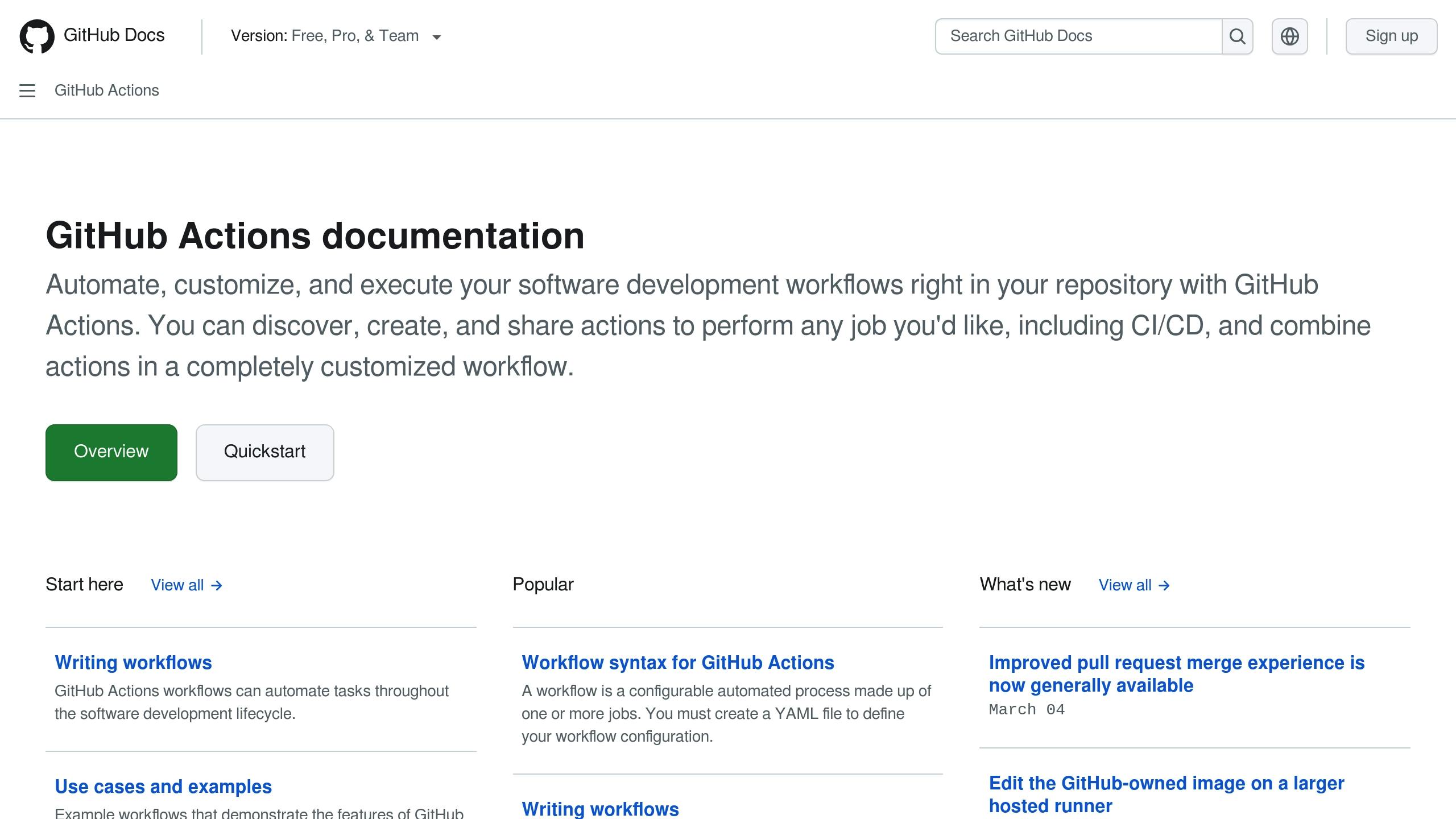
GitHub Actions makes running Playwright tests straightforward. Below is a sample configuration:
# .github/workflows/playwright.yml
name: Playwright Tests
on:
push:
branches: [ main ]
pull_request:
branches: [ main ]
jobs:
test:
runs-on: ubuntu-latest
steps:
- uses: actions/checkout@v3
- uses: actions/setup-node@v3
- name: Install dependencies
run: npm ci
- name: Install Playwright browsers
run: npx playwright install --with-deps
- name: Run tests
run: npx playwright test --workers=1
- name: Upload report
if: always()
uses: actions/upload-artifact@v3
with:
name: playwright-report
path: playwright-report/
Tips for optimizing GitHub Actions:
- Run tests with a single worker (
--workers=1) for stability. - Use the
--only-changedflag to speed up tests for pull requests. - Enable parallel execution through sharding when needed.
- Always archive test reports for future reference.
While GitHub Actions provides a native and simple way to integrate Playwright, Jenkins with Docker offers flexibility for more complex setups.
Jenkins and Docker Integration

Using Jenkins with Docker allows for a robust Playwright testing pipeline. Here's a summary of best practices:
| Component | Configuration |
|---|---|
| Docker Image | Use the official Playwright image with all required dependencies pre-installed. |
| Test Execution | Run tests in parallel with 4 workers for faster execution. |
| Reporting | Generate JUnit and HTML reports, and archive them for review. |
| Failure Handling | Automatically terminate the pipeline if tests fail. |
Below is a sample Jenkins pipeline configuration:
pipeline {
agent {
docker {
image 'mcr.microsoft.com/playwright:latest'
}
}
stages {
stage('Test') {
steps {
sh 'npm ci'
sh 'npx playwright install --with-deps'
sh 'npx playwright test --workers=4'
}
}
post {
always {
archiveArtifacts artifacts: 'playwright-report/**'
}
}
}
}
Key Jenkins setup tips:
- Use
npm cifor clean and consistent dependency installations. - Archive reports and artifacts for debugging and analysis.
- Configure timeouts to prevent pipeline hangs.
- Monitor system resources to ensure smooth execution.
- Dynamically handle configurations for different browsers.
These setups help ensure smooth and reliable Playwright test execution in your CI/CD pipeline.
Common Testing Scenarios
Playwright supports a variety of testing scenarios. Below are some practical examples showcasing its versatility.
E-Commerce Testing
Playwright is well-suited for testing e-commerce platforms. For instance, a WooCommerce setup highlights how Playwright can handle tasks like product search, cart functionality, checkout processes, and user authentication.
In February 2025, Hala Samir created a UI testing framework for the Demoblaze e-commerce platform using Playwright with Java. This framework offered reliable results, faster test execution, and smooth integration with CI/CD pipelines.
Now, let’s look at how Playwright manages the specific demands of single-page applications (SPAs).
SPA Testing
SPAs bring unique challenges due to their dynamic updates. Here's an example of how Playwright handles waiting for network responses before verifying dynamic content:
await page.waitForResponse(response =>
response.url().includes('/api/data') &&
response.status() === 200
);
await expect(page.getByTestId('dynamic-content')).toBeVisible();
In one FinTech project, Playwright validated UI interactions without relying on backend dependencies. This approach reduced execution time and improved test stability.
Playwright's capabilities also extend to mobile web testing through device emulation.
Mobile Web Testing
With device emulation, Playwright provides precise testing for mobile web scenarios. For example, a SaaS platform incorporated mobile testing to ensure touch interactions worked seamlessly and layouts were responsive.
"A test suite is like a parachute - you only trust it when it works every time. If your tests pass today but fail mysteriously tomorrow, they're doing more harm than good. Stability is the key that makes tests valuable."
- Sam Sperling
To maintain dependable mobile tests, use reliable selectors like data-testid or getByRole.
Test Maintenance and Debugging
Keep your Playwright tests stable with effective debugging tools and smart maintenance techniques.
Using the Inspector Tool
The Playwright Inspector is an interactive GUI that simplifies real-time test debugging. By running your tests with the --debug flag, you can pause the test execution and examine each step:
await page.pause();
Jaydeep Karale from LambdaTest highlights that the Inspector’s auto-code generation feature can significantly reduce script development time. Its live locator editing function also helps identify selectors that work well with dynamic UI elements.
Analyzing Tests with Trace Viewer
Trace Viewer provides detailed insights into how your tests run. To enable trace recording, configure your playwright.config.ts file. This will capture key data such as:
- DOM snapshots at every step
- Network requests and responses
- Console logs and errors
- The execution path of your source code
These trace details allow you to step through actions and identify what caused a test to fail. Pair this data with solid maintenance practices to ensure test reliability.
Tips for Test Maintenance
Here are some practical strategies:
-
Selector Strategy
Use selectors that are less likely to break due to UI changes:// Avoid this await page.locator('.submit-btn-cls').click(); // Use this instead await page.getByRole('button', { name: 'Submit' }).click(); -
Wait Management
Replace fixed timeouts with explicit conditions for better reliability:await page.waitForResponse(response => response.url().includes('/api/data') && response.status() === 200 ); -
Test Isolation
Keep tests independent by avoiding shared states. For example:test.beforeEach(async ({ page }) => { await seedTestData(); }); test.afterEach(async ({ page }) => { await cleanupTestData(); });
Additionally, configure automatic retries to handle flaky tests while you work on improving their stability.
Conclusion
Let's wrap up by highlighting Playwright's capabilities and how you can get started with it.
Summary
Playwright has become a top choice for end-to-end (E2E) testing, gaining popularity among developers. Its edge lies in features that go beyond traditional testing frameworks.
By integrating directly with the Chrome DevTools Protocol (CDP), Playwright provides advanced performance monitoring, surpassing tools like Selenium and Cypress. Its modern design, including out-of-process test execution, ensures better stability and faster testing.
| Feature | Benefit |
|---|---|
| Auto-wait Mechanism | Minimizes flaky tests |
| Cross-browser Support | Ensures compatibility |
| Isolated Browser Contexts | Faster and more reliable tests |
| Network Interception | Expands test coverage |
With these advantages in mind, incorporating Playwright into your workflow becomes a straightforward choice.
Getting Started Guide
Here’s how to dive into Playwright:
Install Playwright, set up the required browsers, and run an example test with these npm commands:
npm init playwright@latest
npx playwright install
npx playwright test
For example, FlightAware successfully uses Playwright to manage complex testing scenarios.
Don’t forget about the powerful tools Playwright offers:
- Codegen: Automatically create tests from browser interactions.
- Inspector: Debug tests live as they run.
- Trace Viewer: Review detailed test execution data.
- UI Mode: Step through tests visually.
These tools, combined with Playwright's strong foundation, make it a comprehensive solution for modern web testing.